A new Google One AI Premium Plan was recently announced as part of the Google One paid plan. You can use Gemini AI in other Google applications as well, such as Docs, Gmail, Sheets, and more, with this plan.
Simply by using Gemini’s natural language prompts, you can write documents, draft emails, and do a lot more. This guide will show you how to create, edit, and even proofread documents using Gemini in Google Docs.
It is required that you have an active Google One AI Premium Plan subscription in order to use Gemini. Google Workspace users can also take advantage of these features.
Note: Gemini users in Google Workspace can create images and summarise files when using Google Docs, but regular users cannot.
Creating A Document Using Gemini
1. You can use Gemini to write content in a blank document or in an existing document.
2. The feature is currently available only on desktop computers; head to Google Docs in your browser to start working on a new document or edit an existing one.
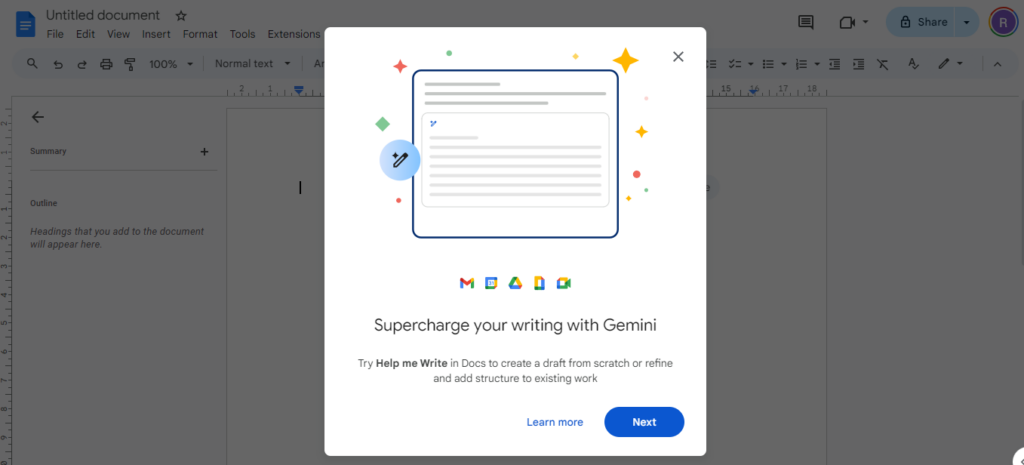
3. Your document will appear along with a few suggestions, including a ‘Help Me Write’ button, once you dismiss the pop-up.
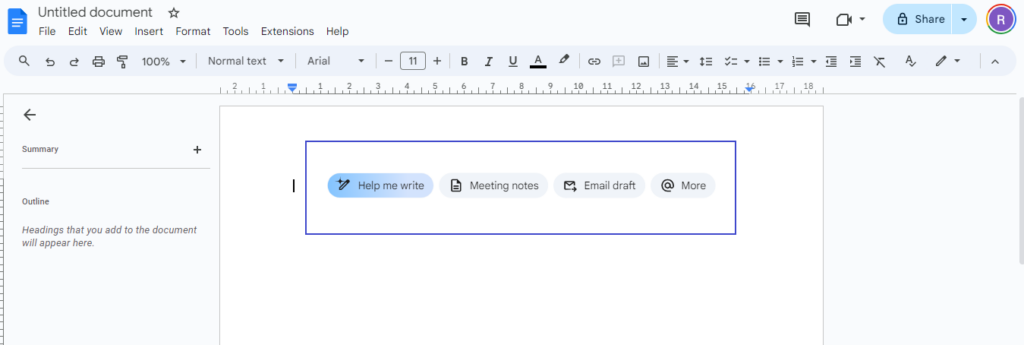
4. You can activate Gemini by clicking the ‘Help Me Write’ button in the document.
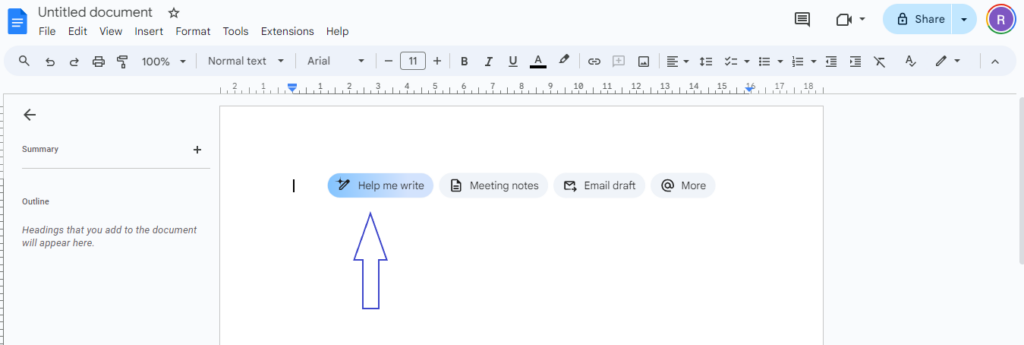
5. The text box will expand with suggestions. Here you can enter prompts and ask Gemini to help you out.
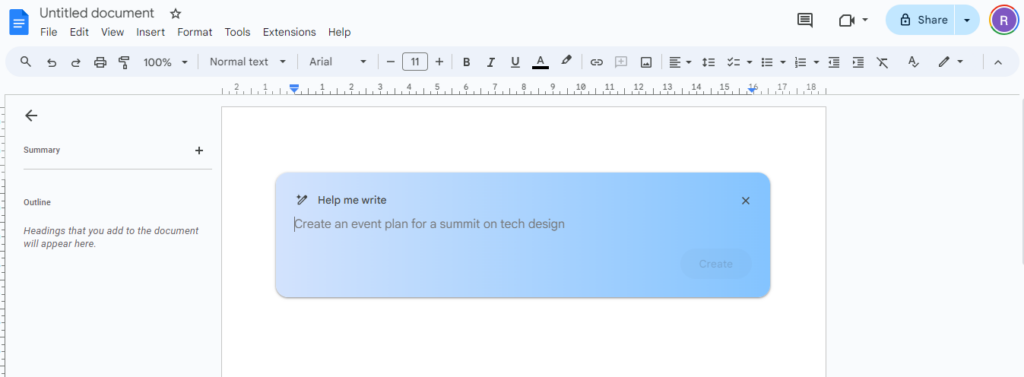
6. Type in a prompt, like write How to safely operate a lawnmower, and press the Enter key or click the ‘Create’ button.
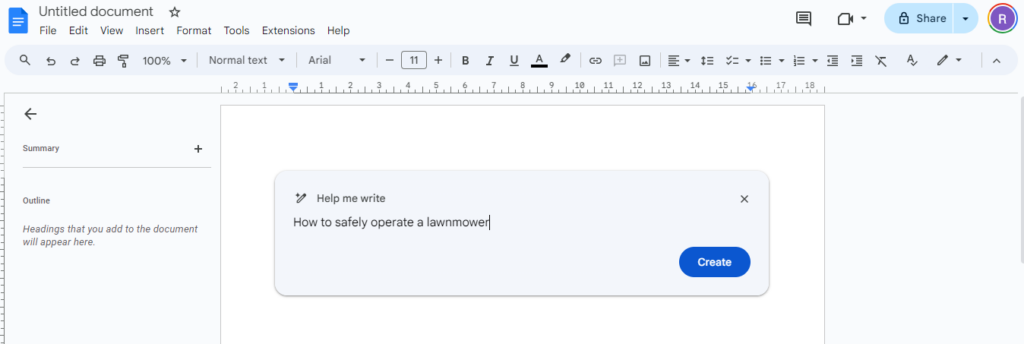
7. Gemini will generate the content.
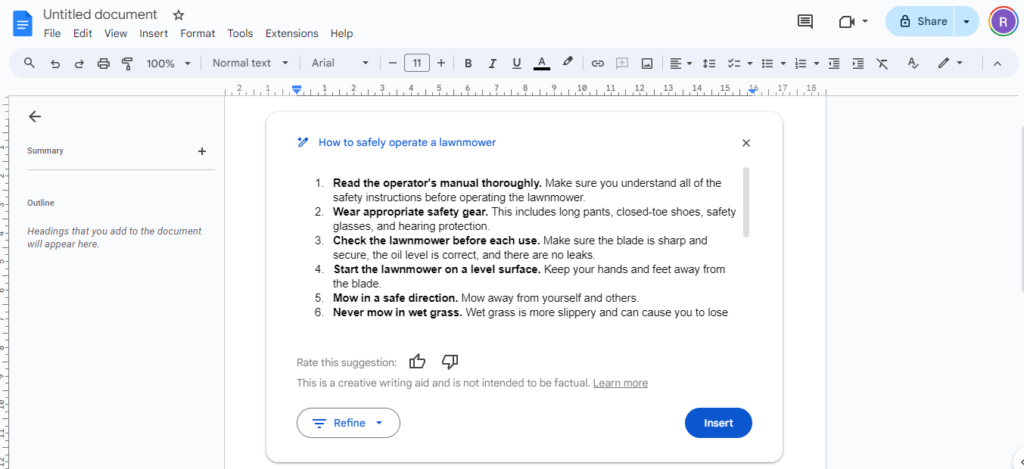
8. Scroll down to the bottom of the generated text to edit and improve it. The ‘Refine’ button will appear.
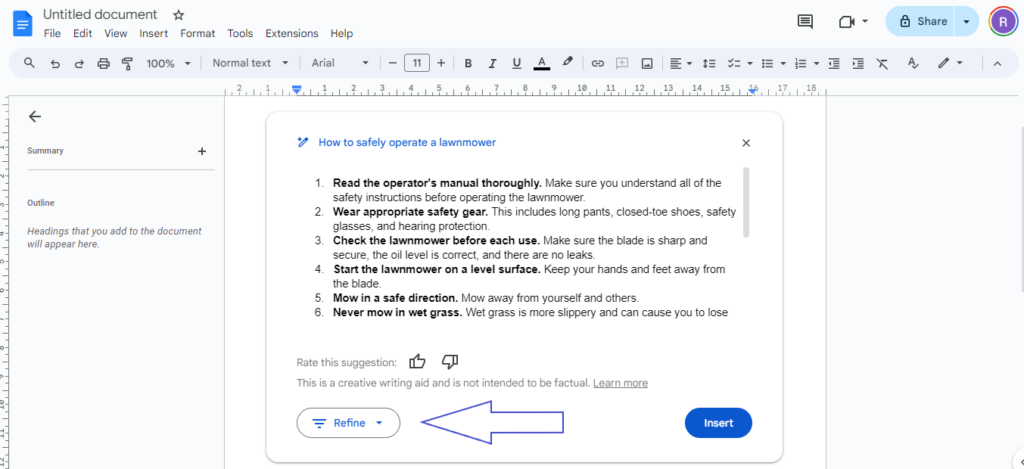
9. Clicking the ‘Refine’ button will give you multiple options for editing the text. As an example, you can shorten, expand, or summarize Gemini’s content or even give it a custom prompt to make changes. To generate a new draft, click ‘Retry’.
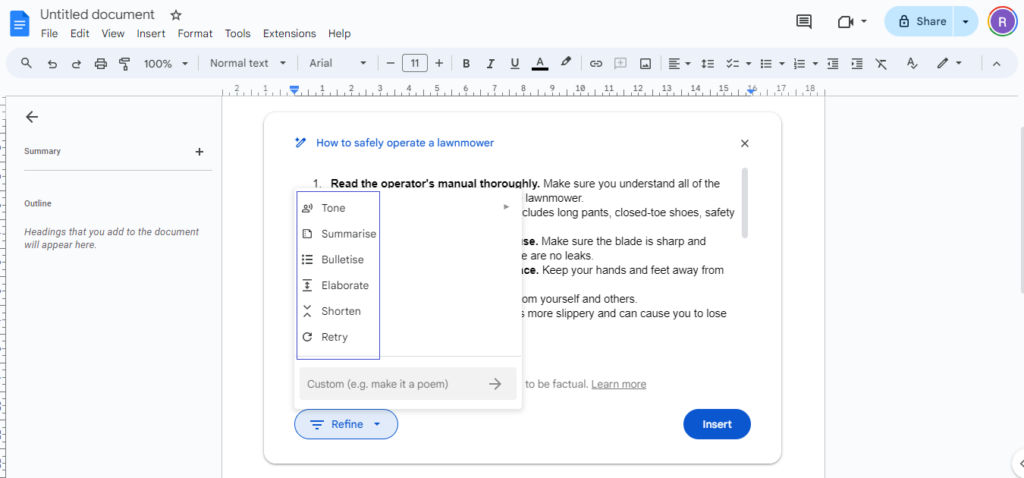
10. Gemini’s window allows you to edit the prompt by clicking on it.
11. Click the ‘Update’ button after making the changes. Gemini will generate new content based on the changes.
12. You can edit the content in your Google Doc by clicking the ‘Insert’ button. To close Gemini, click ‘X’.
In Google Docs, you can ask Gemini to:
- Write and refine content in context.
- Summarize your files from Drive and emails from Gmail.
- Create images.
- Get creative ideas.
Important: This feature is currently available on desktop.
You can also create documents, emails, letters, and more using Gemini.
It is incredibly easy to create and edit documents in Google Docs with Gemini. To make your documents better, you can not only create new ones, but also edit existing ones. Your document will read well, convey what is needed accurately, and make the best impression if you use it to detect errors and enhance the text.
For AI Premium Plan members in more than 150 countries in English, Gemini is now available in Gmail, Docs, Slides, Sheets, and Meet. AI Premium members also have access to Gemini Advanced, 2TB of storage and other Google One benefits for $19.99/month.

